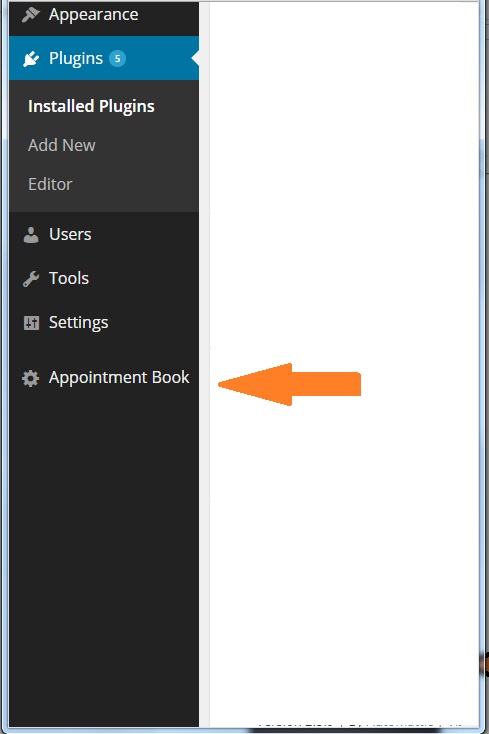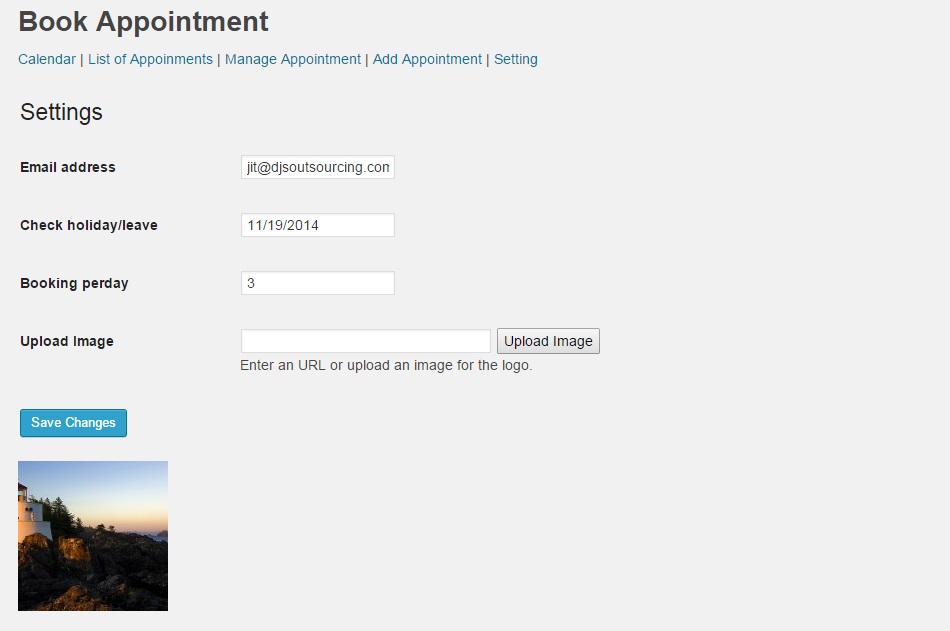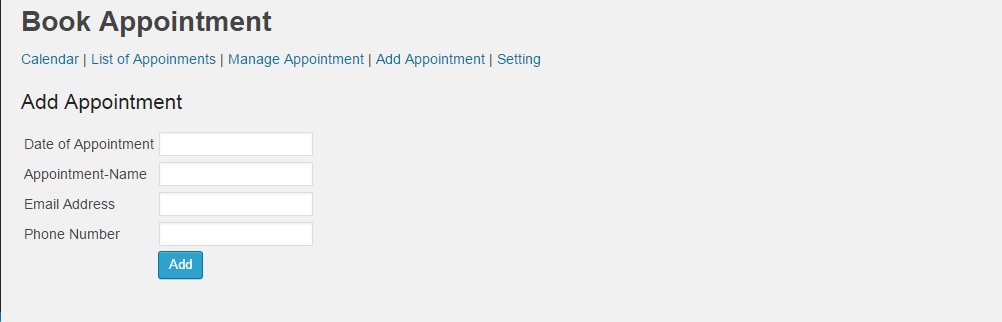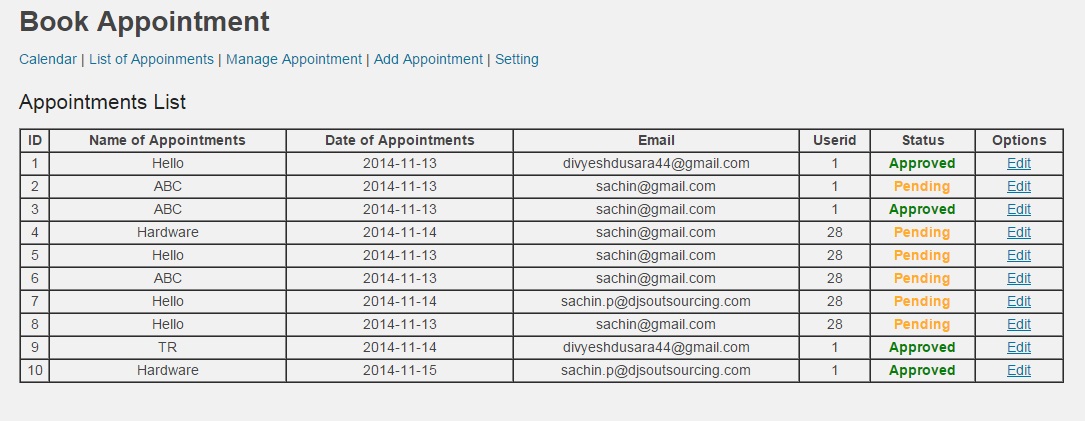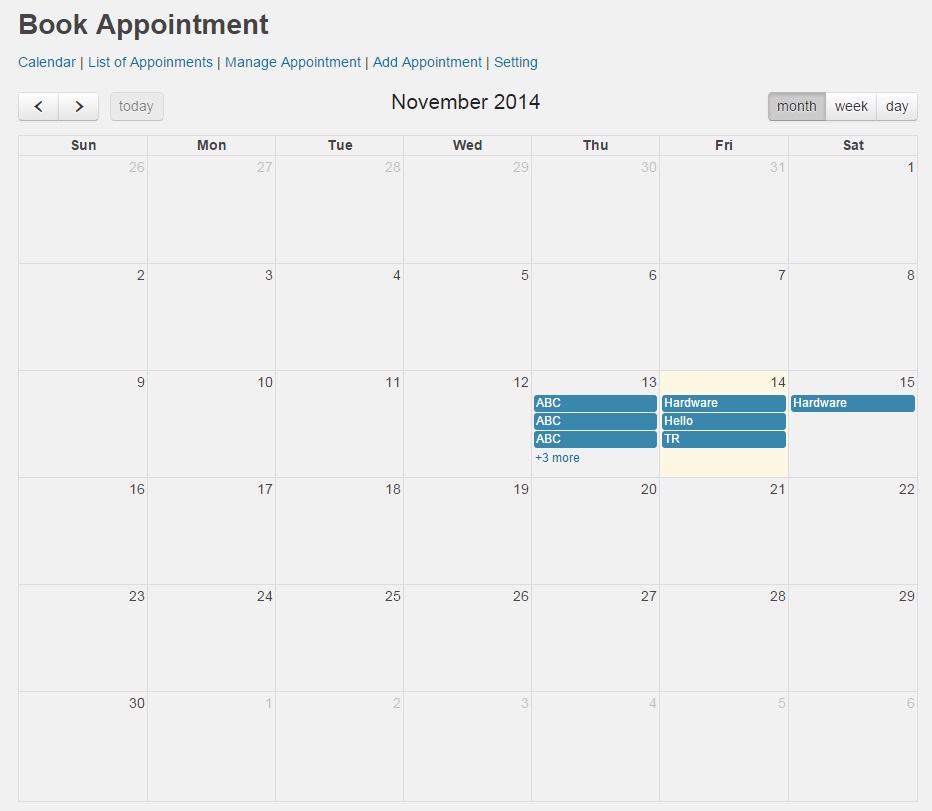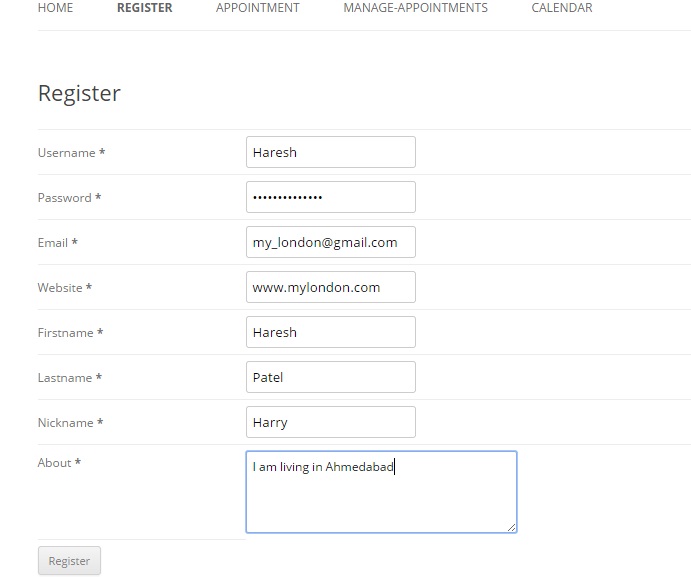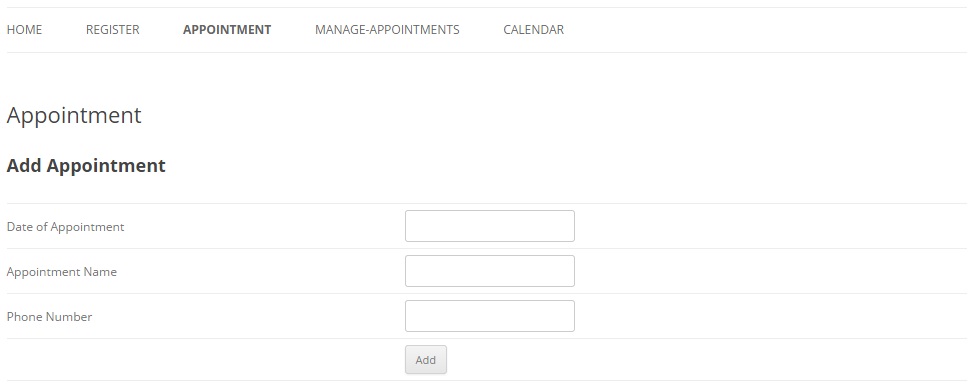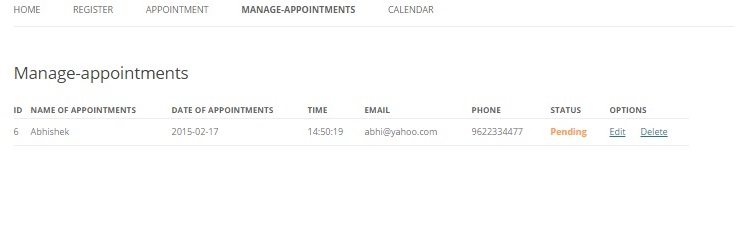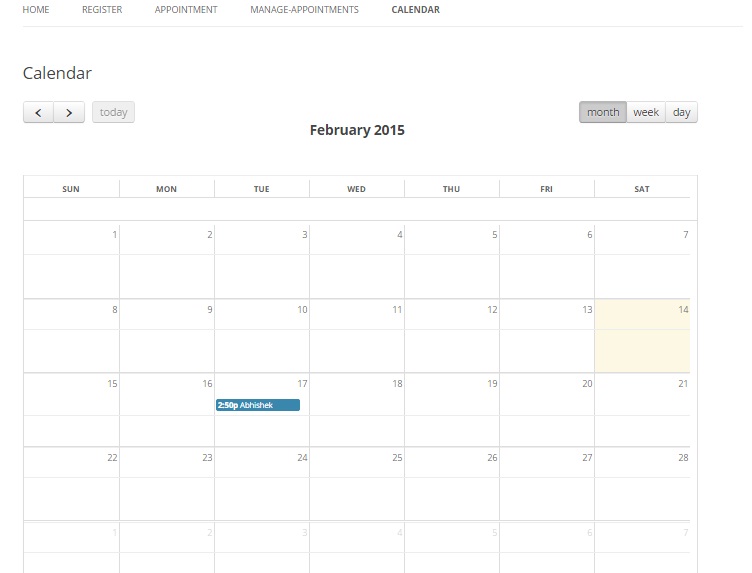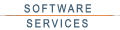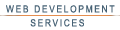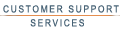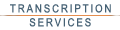➤Features
- Admin side
- Setting options
- Add new appointment
- Show list of appointments and edit appointments
- Add new appointments and edit appointments from calendar.
- Schedule list
- Email send
- Billing Page
- User side
- Register page
- Add new appointment
- Show booked appointments on calendar
- Manage appointments
- Email send
- Service Page
- Profile page
- Contact page
➤How to Use?
- Admin side
Appointment booking and plugin setting
Setting tab
Here are options to setup and configure APBP in setting tab- First field in setting page as name suggest it for setting admin email address.
- “Check holiday/leave” field is use for not allowing customer to book on that particular day.
- “Booking per day” field is for limiting bookingfor customer to book for a single day.
- “upload image” field is used in booking notification emails. Admin can setup logo to display on email notifications of booking.
Add Appointment
To add appointment through admin side- Here admin enter user detail like, date of Appointment, Appointment Name, email address and phone number
- After submitting user detail, automatically send mail to user and admin.
Appointments List
To list of appointmentsthrough admin side, there is tab name “Appointment List”- Admin can see list of appointments.
- All below status are update manually
- Admin changes “Name of appointments”, “date of appointments” and “status”.
Calendar
- User side
Register form
Before user start new appointment his/her has to “register”- After submitting register form, automatically send mail to user
New Appointment
To create new appointment- After registered, user can book“new appointment”. To enter “date of appointment”, “time”, “person name”, “email address and contact number”.
- After booked appointment, automatically send mail to user.
Manage appointments
To manage appointments- User can edit and delete appointments. Delete means appointment will be rejected.
Calendar
➤Faq
How can I change booking’s status?
Admin can manage appointment booking status through Admin panelunder tab “Manage Appointment”
After booking appointment I’m not receiving the emails with the appointment data?
To this problem, you need to check these three options.
- Our plugin system is based on register customer only. To make everything work customer need to first register. Guest booking is not allowing.
- If the customer is registered, then the problem is that you server has some additional configuration requirements to send emails from PHP. The APBP uses the settings specified into the WordPress website to deliver the emails, if your hosting has some specific requirements like a fixed "from" address or a custom "SMTP" server those settings must be configured into the WordPress website.
- Last and important you should check plugin on live environment where all every modules of PHP are configured.
What is users check holiday detail in admin panel?
In appointment plugin, we have number of feature available. Out of all those one is holidays setup.This option is to disallow customer to book for that particular date added in field.
What is use of booking per day in admins settings page?
Field is for limiting number of appointment booking for customer to book for a single day.
➤Donate
Download Link
Click here to Plugin download